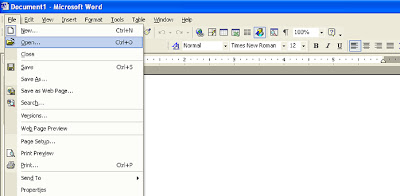Format menu contains following options.
Font:
This option changes the font and character spacing of the selected text.
Paragraph:
It changes paragraph indents,text alignment,line spacing and other paragraph formats in the selected paragraph.
Bullets and numbering:
Add bullets and numbering to selected paragraph.And modifies the bullets and numbering.
It has two options
1: ordered listing
2:Unordered listing.
Border and Shading:
Add border and shading to selected paragraph.
Background:
To add background on a page.It is used to making web pages and cannot be printed when you print word document.if you want to print background then you want to use option printed water marks.
Tabs:
Set the tabs position of tabs stop.
Drop Caps:
A drop cap is the first letter in the paragraph and it can be appear in left margin or dropped from base line in the paragraph.
Change Case:
Change the capitalization of selected text and convert it into lower,upper,sentence,title and toggle.